Modern Pages, Text
A SharePoint Online tutorial by Peter Kalmström
 The
previous article gave an introduction to the SharePoint
Online new page model and demonstrated the Quick Links web
part. The
previous article gave an introduction to the SharePoint
Online new page model and demonstrated the Quick Links web
part.
In the demo below Peter Kalmström, CEO and Systems Designer
of kalmstrom.com Business Solutions, describes the modern
web part for text and shows what can be done and what cannot
be done.
The new model page has a heading, where you only can change
a one line text into some other words than "Name your page".
No styles can be applied.
If you press Enter when you have changed the heading text,
a text box with a few options will open. You can also reach
the text box by clicking on the plus sign and selecting
the web part called Text. Here you can add more text, which
can be modified to a certain extent. The text can be left
or right aligned or centered.
Styles and formatting
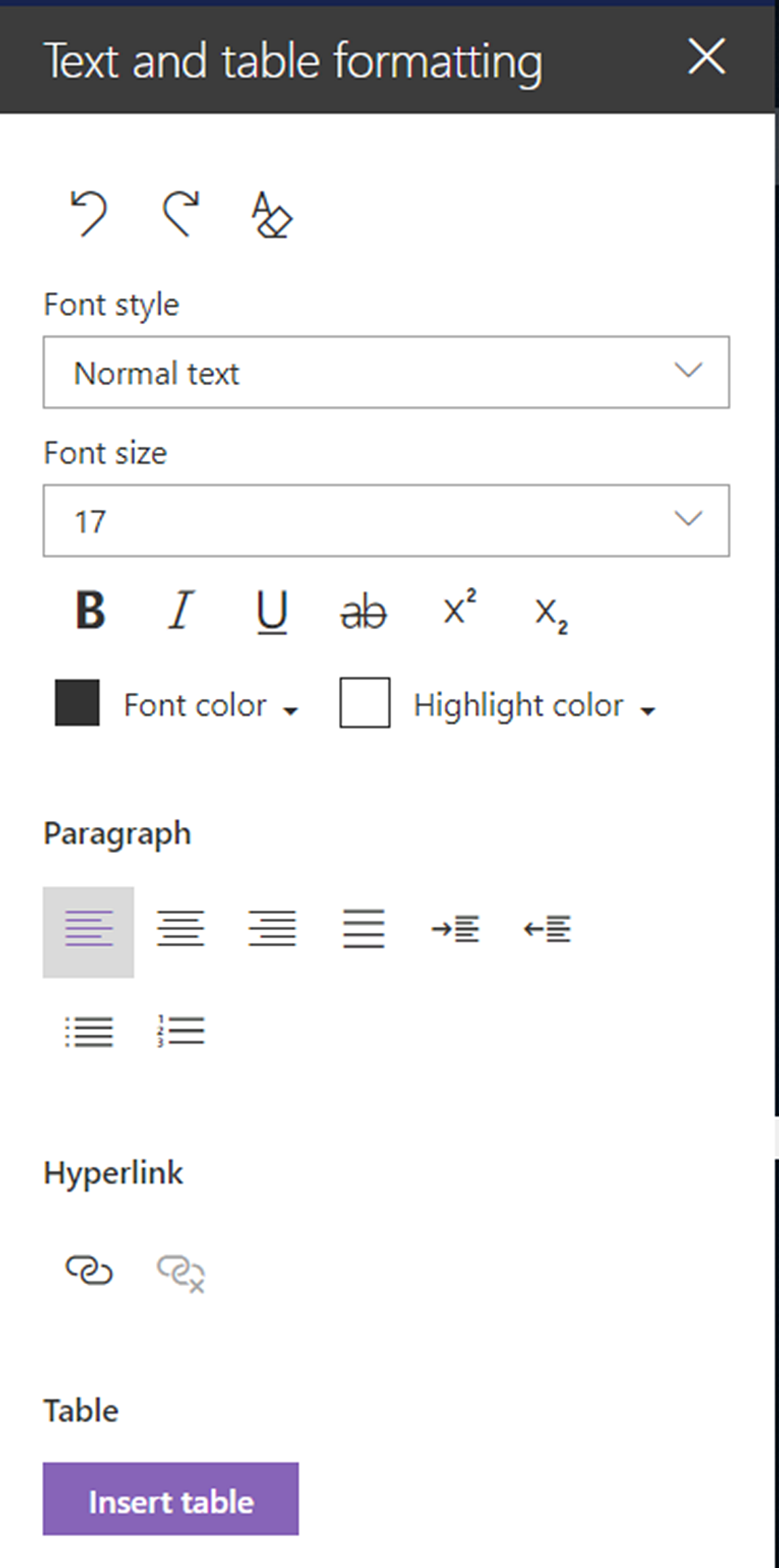 You
can apply a few different styles to the text you write in
the text box. Since Peter recorded the demo below, the modern
SharePoint Online page has developed. Today a right panel
will open when you click on the ellipsis in the edit text
panel. You
can apply a few different styles to the text you write in
the text box. Since Peter recorded the demo below, the modern
SharePoint Online page has developed. Today a right panel
will open when you click on the ellipsis in the edit text
panel.
In the right panel you have more options for font and style,
and you can also add a table. At the top right is a button
that clears all formatting.
Lists
There are two list options: numbers and bullets. Create
a multilevel list by using the right tab, and go back to
the higher level by using back space. When you continue
on a new list the numbering of a numbered list will continue.
Links
You can insert links in the text, but you have to first
write the anchor text and then add the link. Also note that
you cannot write after the existing "https://". Instead
you have to write or paste the URL over the existing text.
|
 |

|
|