Add Links to a Wiki Page
A SharePoint Online tutorial by Peter Kalmström
 Everything
you can click on in a SharePoint page is linked. In this
Links tutorial in the SharePoint Online from Scratch
series, Peter Kalmström, shows different options to
add links into a SharePoint wiki page. Everything
you can click on in a SharePoint page is linked. In this
Links tutorial in the SharePoint Online from Scratch
series, Peter Kalmström, shows different options to
add links into a SharePoint wiki page.
(For modern pages, refer to the
article about modern web parts.)
There are two options to add a link to a SharePoint wiki
page:
- From SharePoint, when you want to add a link to
a page in the same collection.
- Click on Edit on the top right of the page.
 The page will open in Edit mode. The page will open in Edit mode.
- Place the mouse cursor where you want to add
a link.
- Open the INSERT tab and expand the Link accordion.
- There are two options. Select From SharePoint.
- Select anything within your site collection
and click on Insert.
- The link will be displayed on the page.
- From Address, when you want to add a link to a page
outside the site collection.
- Click on Edit on the top right of the page.
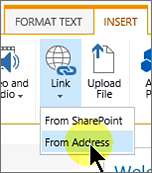 The page will open in Edit mode.
The page will open in Edit mode.
- Place the mouse cursor where you want to add
a link.
- Open the INSERT tab and expand the Link accordion.
- There are two options. Select From Address.
- Write a text to display and enter the URL in
the address field.
- Click OK, and the link will be displayed on
the page.
In this demo Peter also shows how to:
- How to make a link open in a new tab.
- How to show a link display icon.
- How to give a link description.
- How to copy and paste the link address by using
the Copy shortcut command.
|