SharePoint Navigation and Links Manipulation
A SharePoint tutorial by Peter Kalmstrom
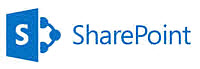 The
SharePoint navigation links in the Top Bar and Quick Launch
can be manipulated in several ways. In the demo below Peter
Kalmstrom, CEO of kalmstrom.com Business Solutions and Microsoft
certified SharePoint specialist, shows some examples on
what you can do. The
SharePoint navigation links in the Top Bar and Quick Launch
can be manipulated in several ways. In the demo below Peter
Kalmstrom, CEO of kalmstrom.com Business Solutions and Microsoft
certified SharePoint specialist, shows some examples on
what you can do.
Peter explains the differences between the Top Bar (also
called Global Navigation) and the Quick Launch (also called
Current Navigation), and he shows how you can manipulate
both.
SharePoint Server Publishing Infrastructure
How much you can manipulate the navigation, depends on if
the SharePoint Server Publishing Infrastructure is enabled
for your site collection or not. This feature can be found
among the site collection features in all licenses of SharePoint
except the Foundation versions.
Manipulate the SharePoint navigation without the Publishing
Infrastructure
At first Peter shows what you can do without enabling the
Publishing Infrastructure feature, by using the EDIT
LINKS command in the Quick Launch:
-
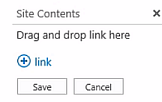 Specify
that a link should always be visible in the Quick
Launch. Peter shows two ways of doing this. Specify
that a link should always be visible in the Quick
Launch. Peter shows two ways of doing this.
- Change the order of the Quick Launch links
by drag and drop.
- Add a new link to the Quick Launch.
Links may also be removed from the Quick Launch via the
Edit links command.
In the Top Bar links can be added and moved on sites that
has the EDIT LINKS control. (Sites without this control
are inheriting the Top Bar navigation from a parent page.)
Manipulate the SharePoint navigation with the Publishing
Infrastructure enabled
Peter shows how to enable the SharePoint Server Publishing
Infrastructure for a site collection and explains some of
the possibilites the new Navigation Settings control gives.
- Add a link that opens in a new window.
- Move links up and down, not only in the Quick
Launch but also in the Top Bar.
- Create a dropdown in the Top Bar navigation,
to avoid a long row of links or even a row break.
|