Set Tasks in Excel to Missed if not Done in Due Time
An Excel tutorial by Peter Kalmström
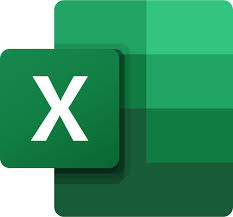 In
a series of articles we have built and expanded an Excel-Power
Automate-Power Apps solution for recurring tasks management. In
a series of articles we have built and expanded an Excel-Power
Automate-Power Apps solution for recurring tasks management.
In the demo below, Peter Kalmström shows how to automatically
set the task status to Missed in Excel if they have not
been performed the day after the due date. When tasks are
marked as Missed, they will disappear from the Open Recurring
Tasks powerapp.
For this to happen, Peter needs to make some additions to
the AddTasks script that is running in Excel. He creates
two classes, Task and Tasks and adds new commands to the
Main function:
- The Task class reads the values in the ID, Due Date
and Status columns from each row in the Excel Tasks
table.
- The Tasks class counts the rows in the Tasks table
and gets the items from each row.
- The Main function first executes the Template/Templates
classes and then the Task /Tasks classes. (Classes can
not be executed. They are instanciated and their methods
are called or executed).
The two new classes and the addition to the function are
very similar to the earlier Template and Templates classes
and their funtion code. They just use the Tasks table instead
of the Templates table.
To avoid some typing, Peter therefore makes use of the earlier
code by copying and pasting parts that should be nearly
the same in the new code. Then he modifies the pasted code
to suit the Tasks table and its ID, Due Date and Status
columns. In
the
first article in this Recurring Tasks series, the original
script is explained in more detail than here. The principles
are the same.
- Add a new class to the script: Task.
- Add the ID, Due Date and Status columns to the Task
class:
class Task{
public ID:number = 0;
public DueDateISO:string = "";
public Status:string = "";
- Copy the Row and FromRow code from the Template
class and paste them below the column rows in the Task
class.
- Change the code so that it reads the text in the
ID, Due Date and Status columns, that is column number
0, 7 and 3. Now the whole Task class should be:
class Task{
public ID:number = 0;
public DueDateISO:string = "";
public Status:string = "";
public Row: ExcelScript.Range;
public FromRow(Row: ExcelScript.Range): void {
this.ID = parseInt(Row.getCell(0, 0).getText());
this.DueDateISO = Row.getCell(0, 7).getText();
this.Status = Row.getCell(0, 3).getText();
this.Row = Row;
}
}
- Add another class to the script: Tasks.
- Copy all rows in the Templates class and paste them
in the Tasks class.
- In the first row, replace Template with Task, to
get the items from the Task class.
- Replace "Templates" with "Tasks", to get the tasks
from the Tasks table instead of the Templates table.
- Replace CurrTemplate: Template with CurrTask:Task
and CurrTemplate = new Template() with CurrTask = new
Task()
- Replace CurrTemplate with CurrTask in the two last
rows of the Tasks class, to make the script read from
the row in the Task class and add to the items array
in the same class.
- Now the whole Tasks class should look like this:
class Tasks {
public Items: Task[] = []
public GetFromTable(WB: ExcelScript.Workbook) {
const TemplatesTable: ExcelScript.Table = WB.getTable("Tasks");
const ContentRows: ExcelScript.Range = TemplatesTable.getRangeBetweenHeaderAndTotal();
let RowCount: number = TemplatesTable.getRowCount();
let Counter: number = 0;
let CurrRow: ExcelScript.Range;
let CurrTask: Task;
for (Counter = 0; Counter < RowCount; Counter++) {
CurrRow = ContentRows.getRow(Counter);
CurrTask = new Task();
CurrTask.FromRow(CurrRow);
this.Items.push(CurrTask)
}
}
}
- In the Main function, copy the four first function
commands and paste them below the for loop.
- Replace Templates with Tasks and Template with Task.
Now the whole function should look like this: (note
that the for loop is not finished yet!)
function main(workbook: ExcelScript.Workbook) {
const AllTemplates: Templates = new Templates();
AllTemplates.GetFromTable(workbook);
let CurrTemplate: Template;
for (CurrTemplate of AllTemplates.Items) {
if (CurrTemplate.IsToday()) {
CurrTemplate.AddAsTask(workbook)
}
}
const AllTasks:Tasks = new Tasks();
AllTasks.GetFromTable(workbook);
let CurrTask:Task;
for(CurrTask of AllTasks.Items){
- Insert another variable before the start of the
for loop. It should give the ten first caracthers of
todays date as a string: let TodayISO: string = new
Date().toISOString().substr(0,10); (The ten first
characters is the full date in YYYY-MM-DD ISO format,
that is, the date but not the time.?
- Continue the for loop with a condition that looks
if a task's due date is less than today's date and if
the task's Status value is not equal to Done. When the
condition is true, the status value should be set to
Missed:
if(CurrTask.DueDateISO>TodayISO){
if(CurrTask.Status !== "Done"){
CurrTask.Row.getCell(0,3).setValue("Missed");
- Now the whole function will look like this:
function main(workbook: ExcelScript.Workbook) {
const AllTemplates: Templates = new Templates();
AllTemplates.GetFromTable(workbook);
let CurrTemplate: Template;
for (CurrTemplate of AllTemplates.Items) {
if (CurrTemplate.IsToday()) {
CurrTemplate.AddAsTask(workbook)
}
}
const AllTasks:Tasks = new Tasks();
AllTasks.GetFromTable(workbook);
let CurrTask:Task;
let TodayISO: string = new Date().toISOString().substr(0,10);
for(CurrTask of AllTasks.Items){
if(CurrTask.DueDateISO>TodayISO){
if(CurrTask.Status !== "Done"){
CurrTask.Row.getCell(0,3).setValue("Missed");
}
}
}
}
- Test the script by changing a number of tasks in
the Tasks table so that the due dates are before today's
date. Set some of them to Done and leave the Status
cells empty for the rest of the tasks. Run the script
and make sure that the tasks that were not marked as
Done get Missed in the Status column.
|
 |
 |
| Software that enhances SharePoint |
 Kanban Task Manager
Kanban Task Manager
Visualize and co-operate on projects and tasks in SharePoint
and/or Outlook |
 Pivot Explorer
Pivot Explorer
Visualize and analyze list data in SharePoint |
 Templates Manager
Templates Manager
Find, use, manage and distribute Office templates in SharePoint |
 Calendar Browser
Calendar Browser
Resource booking in SharePoint calendars |
|