Archive Recurring Tasks in Excel
An Excel tutorial by Peter Kalmström
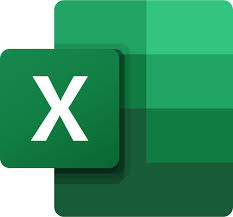 In
an
earlier demo, Peter Kalmström showed how to create an
app in Power Apps that is connected to the Excel Tasks table.
This app shows these of today's tasks that have not already
been done. In
an
earlier demo, Peter Kalmström showed how to create an
app in Power Apps that is connected to the Excel Tasks table.
This app shows these of today's tasks that have not already
been done.
To show only the tasks that were not marked as Done, Peter
used a Filter function with the IsBlank argument for the
Status column in the Excel table. The formula gave a warning
that it might cause problems in large datasets - which is
more than 2000 rows in Power Apps.
The Tasks table gets new tasks for the current date every
day. We want to be able to study the tasks for BI purposes,
but if no tasks are removed from that table, it will eventually
reach the Power Apps row limit. In the demo below, Peter
shows how to avoid the problem by sending all tasks to a
TasksArchive table and removing the performed or missed
tasks from the Tasks table.
As the TasksArchive table contains all tasks it can be used
for statistics, and the Tasks table will never get too many
items. (If you have more than 2000 tasks each day, you should
consider another solution!).
Tables
Peter creates a new TasksArchive table and adds a new column
to the Tasks table that shows the connection between the
tables.
- Copy the Tasks table and paste it in a new sheet.
Name the sheet and the table TasksArchive.
- Add an Archive column to the Tasks table.
- Add a formula with the MATCH function to the cell
in the first row in the Archive column. This formula
compares the ID column in the TasksArchive sheet with
the A column in the Tasks table and returns the row
number in the TasksArchive sheet for each exact match:
=MATCH([@ID];TasksArchive!A:A;0)
- Fill down the formula. Now you can see the row number
in the TasksArchive table for each task in the Tasks
table.
Script
In the AddTasks script, quite a few additions are needed
to make sure that this happens:
- Each task that is created in the Tasks table gets
copied into the TasksArchive table.
- Tasks that are marked Done or Missed is removed
from the Tasks table.
Template Class
In the last method of the Template class, AddAsTask, there
is a change in the code that creates new task instances
in the Tasks table. Earlier, the script just created a new
row, but now we want to exclude the last column, Archive,
which has a formula.
- Change the addRow function so that it excludes the
last column TaskTable.addRow(-1).
- Before "this.ToNewTaskArray())", insert code that
first gets the last row in the Task table, then gets
the non formula cells in columns A to H in that last
row and finally sets the values of those cells:
const LastRow:ExcelScript.Range = TaskTable.getRangeBetweenHeaderAndTotal().getLastRow();
const NonFormulaCells = WB.getWorksheet("Tasks").getRange("A" + LastRow.getRowIndex() + ":H" + LastRow.getRowIndex());
NonFormulaCells.setValues(
- Now, the last Template method should look like this:
public AddAsTask(WB: ExcelScript.Workbook) {
const TaskTable: ExcelScript.Table = WB.getTable("Tasks");
TaskTable.addRow(-1);
const LastRow:ExcelScript.Range = TaskTable.getRangeBetweenHeaderAndTotal().getLastRow();
const NonFormulaCells = WB.getWorksheet("Tasks").getRange("A" + LastRow.getRowIndex() + ":H" + LastRow.getRowIndex());
NonFormulaCells.setValues(this.ToNewTaskArray());
let NewDate: Date = new Date();
NewDate.setDate(NewDate.getDate() + this.Interval);
this.Row.getCell(0, 2).setValue(NewDate.toISOString().substring(0, 10));
}
}
Task Class
The Task class must include the Archive column, so code
for reading that value must be added to the Task class.
Peter also adds a new method that copies all rows from the
Tasks table to the TasksArchive table and then removes the
Archive column from the TasksArchive table.
- Add the Archive column: public ArchiveRow:number
= 0;
- Read the value from from the Archive column, which
is column number 8, in each row: this.ArchiveRow
= parseInt(Row.getCell(0, 8).getText());
- Now, the first method of the Task class should look
like this:
class Task{
public ID:number = 0;
public DueDateISO:string = "";
public Status:string = "";
public Row: ExcelScript.Range;
public ArchiveRow:number = 0;
public FromRow(Row: ExcelScript.Range): void {
this.ID = parseInt(Row.getCell(0, 0).getText());
this.ArchiveRow = parseInt(Row.getCell(0, 8).getText());
this.DueDateISO = Row.getCell(0, 7).getText();
this.Status = Row.getCell(0, 3).getText();
this.Row = Row;
- Add a new method to the Task class. Here, the CopyToArchive
function gets all row values from the Tasks table to
the TasksArchive table:
public CopyToArchive(WB:ExcelScript.Workbook): void {
let ArchiveTable: ExcelScript.Table = WB.getTable("TasksArchive");
let Values: (string | number | boolean)[][] = this.Row.getValues();
- Use the Pop function to remove the Archive column
from the TasksArchive table for each object. Add all
the other values in the row if the Archive column has
no value in the Tasks table.
Values[0].pop();
if(isNaN(this.ArchiveRow) || this.ArchiveRow === 0){
ArchiveTable.addRow(-1,Values[0]);
- If the Archive column already has a value in the
Tasks table, for example if the row is updated, the
script should get all values in that row minus 2 (the
header and the first row, which is 0, as getRow is zero
based).
}else{
let DestinationRow: ExcelScript.Range =
ArchiveTable.getRangeBetweenHeaderAndTotal().getRow(this.ArchiveRow-2);
DestinationRow.setValue(Values);
- Now the whole Task class will look like this:
class Task{
public ID:number = 0;
public DueDateISO:string = "";
public Status:string = "";
public Row: ExcelScript.Range;
public ArchiveRow:number = 0;
public FromRow(Row: ExcelScript.Range): void {
this.ID = parseInt(Row.getCell(0, 0).getText());
this.ArchiveRow = parseInt(Row.getCell(0, 8).getText());
this.DueDateISO = Row.getCell(0, 7).getText();
this.Status = Row.getCell(0, 3).getText();
this.Row = Row;
}
public CopyToArchive(WB:ExcelScript.Workbook): void {
let ArchiveTable: ExcelScript.Table = WB.getTable("TasksArchive");
let Values: (string | number | boolean)[][] = this.Row.getValues();
Values[0].pop();
if(isNaN(this.ArchiveRow) || this.ArchiveRow === 0){
ArchiveTable.addRow(-1,Values[0]);
}else{
let DestinationRow: ExcelScript.Range =
ArchiveTable.getRangeBetweenHeaderAndTotal().getRow(this.ArchiveRow-2);
DestinatioRow.setValue(Values);
}
}
}
Main Function
In the Main function, we need to add another for loop. Excel
sometimes adds an extra row when rows are added with a script,
and these should not be copied to the TasksArchive table.
Tasks that have a Status value filled out should be deleted
from the Tasks table together with any rows without ID.
To remove the blank row from the Tasks table altogether,
Peter adds an extra condition that takes care of it.
- Check if the current task has an ID that is larger
than 1. (The ID is the millisecond that the task instance
was added to the Tasks table.) In that case, copy the
row (minus the Archive column) to the TasksArchive table.
Delete the task if it has the Status value Done or Missed
or if it has an ID less than 1.
for(CurrTask of AllTasks.Items){
if(CurrTask.ID > 1){
CurrTask.CopyToArchive(workbook);
}
if(CurrTask.Status ==="Done" || CurrTask.Status ==="Missed" || CurrTask.ID < 1){
CurrTask.Row.delete(ExcelScript.DeleteShiftDirection.up);
}
}
- Add a new condition, to remove any blank rows from
the Tasks table. This conditions counts the rows in
the Tasks table and deletes the row that is one more
than the item lenght.
if (AllTasks.Items.length >0){
const TasksSheet:ExcelScript.Worksheet = workbook.getWorksheet("Tasks");
const ExtraRowNumber: number = AllTasks.Items.length +1;
const ExtraRowRange:ExcelScript.Range = TasksSheet.getRange(ExtraRowNumber + ":" +ExtraRowNumber);
ExtraRowRange.delete(ExcelScript.DeleteShiftDirection.up);
}
}
|
 |
 |
| Software that enhances SharePoint |
 Kanban Task Manager
Kanban Task Manager
Visualize and co-operate on projects and tasks in SharePoint
and/or Outlook |
 Pivot Explorer
Pivot Explorer
Visualize and analyze list data in SharePoint |
 Templates Manager
Templates Manager
Find, use, manage and distribute Office templates in SharePoint |
 Calendar Browser
Calendar Browser
Resource booking in SharePoint calendars |
|