Excel 2016 from Scratch
What-If Analysis A
An Excel tutorial by Peter Kalmstrom
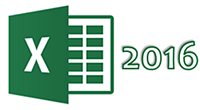 In
this exercise in the Excel 2016 from Scratch series, Peter
Kalmstrom explains how to use the three tools you can find
in the What-If Analysis dropdown under the Excel Data tab:
Scenario Manager, Goal Seeker and Data Table. In
this exercise in the Excel 2016 from Scratch series, Peter
Kalmstrom explains how to use the three tools you can find
in the What-If Analysis dropdown under the Excel Data tab:
Scenario Manager, Goal Seeker and Data Table.
All three tools show what happens when different parameters
changes, but they work in different ways.
This is what Peter shows in the demo below:
- How to use the Goal Seek to see what value
one cell must have to give a set value in another cell.
Peter uses the example "What sales price must I have
to get a profit of ...?"
-
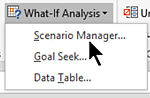 How
to use the Scenario Manager to create different
scenarios where values in certain cells vary and affect
values in other cells that depend on them. How
to use the Scenario Manager to create different
scenarios where values in certain cells vary and affect
values in other cells that depend on them.
Peter uses the example "How will values in the other
cells change when the interest value changes to ...
or ...?"
- How to create a column of values of the same kind
and a row of values of another kind and use them as
axes for a Data Table.
The example question is: "How will the profit change
for all possible combinations of interests (the column
axis) and loan (the row axis)?"
Peter uses Excel 2016 for his demo, but the Excel basics
are the same for later versions of Excel.
|