Excel 2016 from Scratch Exercise
Calculate Time Differences
An Excel tutorial by Peter Kalmstrom
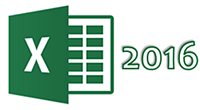 In
this demo in the Excel 2016 from Scratch series, Peter Kalmstrom
shows that what we have learned so far about numbers also
is valid for times. In
this demo in the Excel 2016 from Scratch series, Peter Kalmstrom
shows that what we have learned so far about numbers also
is valid for times.
With train scheduled and actual arrivals as an example,
Peter shows how to calculate the difference in time and
then also the maximum, minimum and median differences.
When there are only positive values, which means that the
train is never early, a simple calculation of the arrival
time minus the scheduled time will give us the information
we need.
However, a calculation of time never works with negative
figures, so to cover all cases we need to format the cell
contents as numbers and create a more advanced formula.
Exercise
If you want to try the exercise yourself, please
download the Excel file Peter uses in the demo.
Content
This is what Peter shows in the demo below:
- How to see the difference between numerical cell
content and other content.
- How to calculate the difference between two times.
- How to format cell content as numbers.
- How to create a formula that converts into minutes
the decimal value you get from when calculating time.
- How to create a formula that finds the maximum value
of the values in the selected cells.
- How to create a formula that finds the minimum value
of the values in the selected cells.
- How to create a formula that calculates the median
value from the values in the selected cells.
Peter uses Excel 2016 for his demo, but the Excel basics
are the same for later versions of Excel.
|