Excel 2016 from Scratch Exercise
Calculation and Protection
An Excel tutorial by Peter Kalmstrom
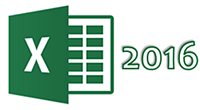 In
this exercise in the Excel 2016 from Scratch series, Peter
Kalmstrom does not show any new features, so consider it
a repetition or check-up. In
this exercise in the Excel 2016 from Scratch series, Peter
Kalmstrom does not show any new features, so consider it
a repetition or check-up.
We recommend that you try the exercise before you watch
the demo. Go back and re-view earlier tips in the series
if you feel uncertain. Peter uses statistics on public transportation
for different months and in one or more zones as an example
in this exercise.
Exercise
The formulas in the demo below has been used in several
earlier exercises in the Excel 2016 from Scratch series,
and the protect sheet and unlock cells feature was shown
in the
previous demo. Therefore, please
download the Excel file Peter uses in the demo and try
the exercise yourself before you check the solution in the
demo.
Content
This is what Peter shows in the demo below:
- How to name a cell to use it as an absolute reference.
Note that figures cannot be used in cell names. That
is why Peter uses letters in the names even though the
zones have figures in the names.
- How to calculate multiplication with an absolute
reference in the formula.
- How to add a currency and Cell Styles to cells.
- How to unlock cells. (Peter goes from the Cell Styles,
but you can aslo use the arrow in the Number ribbon
group to reach the Format Cells dialog.)
- How to protect a sheet and make it read only –
except for unlocked cells.
Peter uses Excel 2016 for his demo, but the Excel basics
are the same for later versions of Excel.
|