Excel 2016 from Scratch Exercise
Formulas for Calculation
An Excel tutorial by Peter Kalmstrom
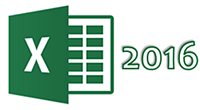 In
this demo in the Excel 2016 from Scratch series Peter Kalmstrom
explains how to solve an exercise that contains a combination
of formulas used in earlier demonstrations. In
this demo in the Excel 2016 from Scratch series Peter Kalmstrom
explains how to solve an exercise that contains a combination
of formulas used in earlier demonstrations.
We recommend that you try the exercise before you watch
the demo. Consider this article a repetition or check-up,
and go back and re-view earlier tips in the series if you
feel uncertain. Peter uses house costs as an example in
this exercise.
Exercise
The formulas in the demo below has been used earlier in
the Excel 2016 from Scratch series, so please try the exercise
yourself before you check the solution in the demo. Welcome
to
download the Excel file Peter uses in the demo and give
it a try!
Content
This is what Peter shows in the demo below:
- How to multiply the value of one cell with the value
of another cell.
- How to divide the value of one cell with the value
of another cell.
- How to create a formula that calculates sums with
the AutoSum button and cell range selection and by selecting
each cell that should be included in the sum.
- How to fill formulas with relative references into
more cells.
- How to add a currency format to cells.
- How to hide all decimals.
- How to use Cell Styles to differentiate between
cells with formulas and input cells.
- How to test formulas.
Peter uses Excel 2016 for his demo, but the Excel basics
are the same for later versions of Excel.
|