Excel 2016 from Scratch
House Costs Calculation A
An Excel tutorial by Peter Kalmstrom
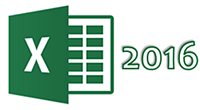 In
the demo below Peter Kalmström, CEO and Systems Designer
of kalmstrom.com Business Solutions, put into practice what
we have learned so far in the Excel 2016 from Scratch series. In
the demo below Peter Kalmström, CEO and Systems Designer
of kalmstrom.com Business Solutions, put into practice what
we have learned so far in the Excel 2016 from Scratch series.
Peter calculates the cost for a house loan by using a formula,
and he shows how the calculated cost changes when there
is a change in the price of the house or the percentage
borrowed. He also adds styles to the cells.
Peter also shows this in the demo:
- How to rename a datasheet.
- How to resize a cell by dragging.
- How to make a cell adjust to the longest
content.
- How to change the way thousands are written.
- How to set Excel to not show decimals.
Note that the decimals are only hidden. The actual number
is the same, and all decimals will be included in calculations
even if they are not shown. If you want to really shorten
or round numbers, refer to the more advanced
article about the TRUNC
and ROUND functions later in this series.
- How to edit cell content.
Peter uses Excel 2016 for his demo, but the Excel basics
are the same for later versions of Excel.
|