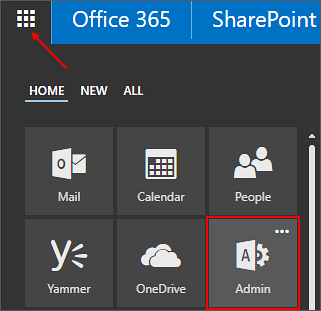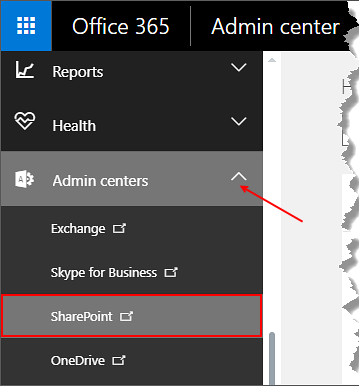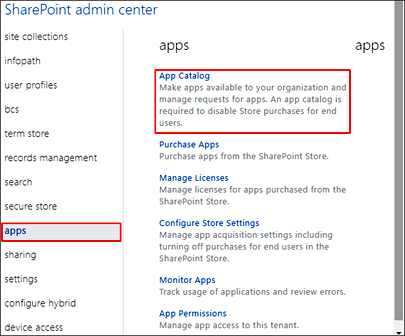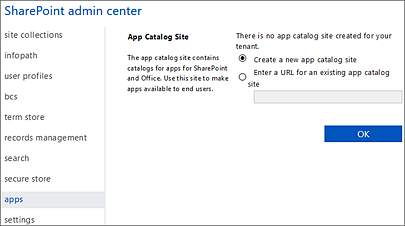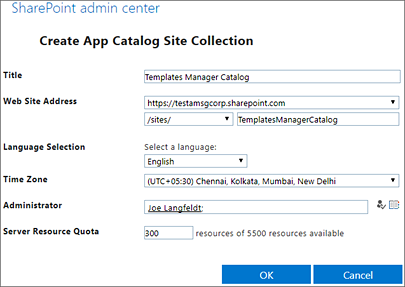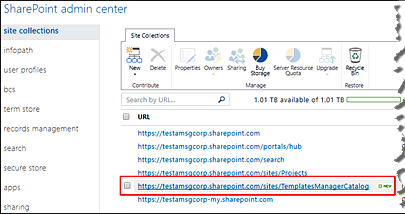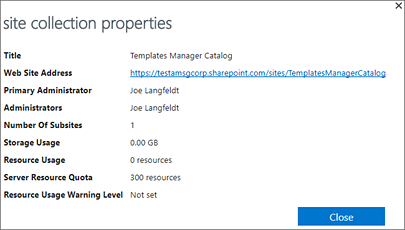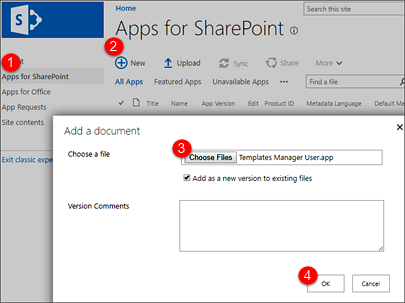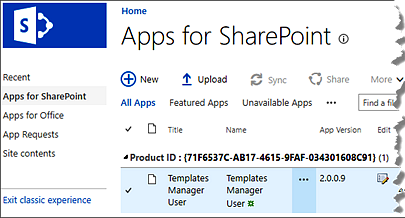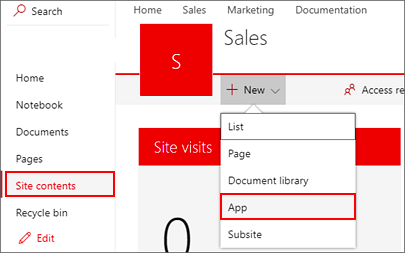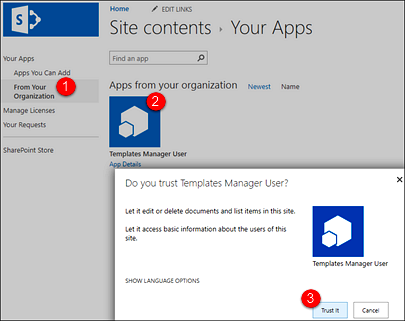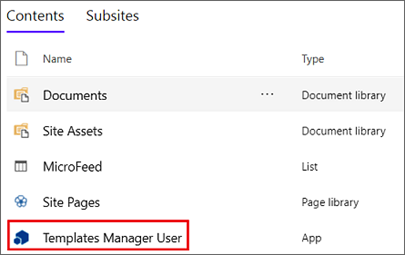Category Templates Manager
TypeInstallation
ProblemApp Catalog: How can I create a SharePoint Online app catalog for the User add-in?
App Catalog: How can I create a SharePoint Online app catalog for the User add-in?Microsoft has announced that apps for SharePoint will be renamed into add-ins, and the catalog will subsequently be called add-in catalog instead of app catalog. But here we call it app catalog, because that is what it still says in the interface we have.An app catalog is a type of site collection that is used for storing apps for your organization"s internal use. This article shows how to create an app catalog for Templates Manager User Add-in, how to upload the Templates Manager User APP file to the app catalog and how to add Templates Manager User to a site. (To perform this steps you must have full permission over the SharePoint tenant.)
|