Categorize with Columns
A SharePoint Online tutorial by Peter Kalmström
 In
the previous SharePoint Online from Scratch articles
Peter Kalmström, CEO and Systems Designer of kalmstrom.com
Business Solutions, has shown various way to categorize
files in SharePoint document libraries. In
the previous SharePoint Online from Scratch articles
Peter Kalmström, CEO and Systems Designer of kalmstrom.com
Business Solutions, has shown various way to categorize
files in SharePoint document libraries.
In the demo below Peter shows how to use columns to categorize
the items in a SharePoint document library. He creates a
text column and a choice column. The principle is the same
in other SharePoint lists.
Peter also explains how you can work with tagging in an
Excel like way in the Quick Edit view, and he discusses
if columns should require information or not.
Create a new column in a SharePoint document library
- In the classic standard view: click on the
'Create column' button under the LIBRARY tab in
the ribbon, and select what kind of column you wish
to create.
-
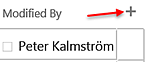 In
the In the modern standard view and in the
Quick Edit view: click on the plus sign to the right
of the existing columns and select what kind of column
you wish to create. In
the In the modern standard view and in the
Quick Edit view: click on the plus sign to the right
of the existing columns and select what kind of column
you wish to create.
|